Selecting All Points In A Path
1. Press and hold the Option/Alt key. With the Direct Selection Tool ![]() click anywhere on the path. All the anchor points are selected. Selected anchor points become solid.
click anywhere on the path. All the anchor points are selected. Selected anchor points become solid.
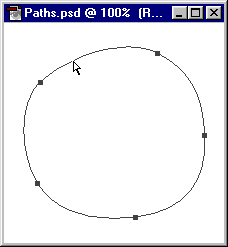
Deselecting All Points In A Path
2.Using the direct selection tool, click away from the path. All points are deselected.
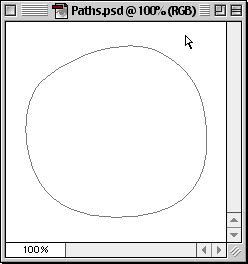
Marquee Select Method
3. Using the direct selection tool drag a marquee around the path.
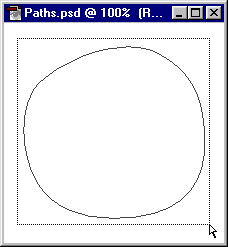
4. Release the mouse button. All the anchor points are selected. Selected anchor points become solid.
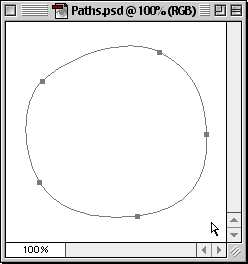
Selecting Individual Points
5. With all the anchor points now visible, use the direct selection tool to drag a marquee around the anchor points you want to select.
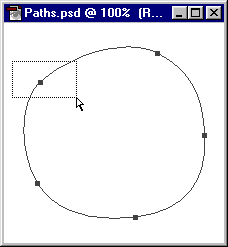
6. Release the mouse button. Now only the points enclosed within the marquee are selected (and solid) and all other points become deselected (and hollow).
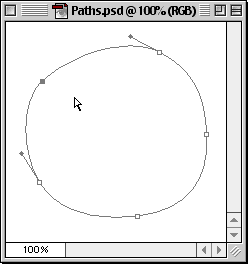
Adjusting Path Segments
7. Use the direct selection tool and click and hold the mouse button on a line segment you wish to adjust
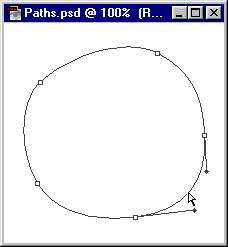
8. Drag the line segment to the desired shape. Release the mouse button when finished.
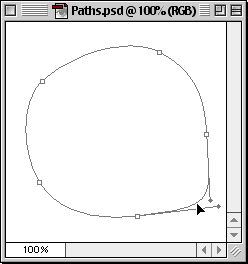
Tuesday, June 9, 2009
electing Anchor Points and Modifying Paths In Photoshop
Subscribe to:
Post Comments (Atom)
No comments:
Post a Comment